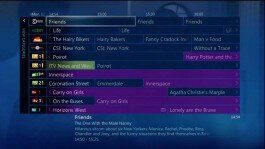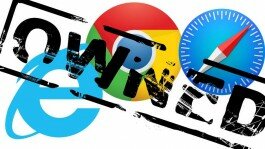There was a good amount of buzz around the announcement of the next Windows OS. As we all know that Windows 9 turned out to be Windows 10 and with it came a few new features and a couple of changes to older ones.
The most obvious ones would fall within the realm of UI since that was one of the main things that hobbled Windows 8 out of the gate and saw users stick with XP and Windows 7 early on.
Since Microsoft released the technical preview (Essentially Windows 10 Beta) I thought it would be wise to see what new features we can expect in the new release of Windows.
Windows 10 Start Menu Changes
Microsoft will be partially dropping the tile-based start menu in favour of the start bar we have all come to know and love, they wont be completely dropping the tile concept altogether thou.
The new Windows start menu is not a complete rewind but more an amalgamation of version 7 and 8. They have provided the option to turn off tiles all together giving users a much more familiar feel, when I installed this was the first place I went.
Turning off the start menu reminded me of Windows 7 with the lovely flat design trend Windows 8 introduced.
The Start Menu is a feature geared more towards your conventional PCs—sans touch feature—and will have apps featured in the old school Windows list and Windows 8 tiles.
Windows Store APPs get native desktop windows
App Commands is a newer menu located in the title bar. It allows for Windows Store apps to be used in an activated window as opposed to be strictly usable in full screen. Apps can also be moved between windows if needed. Overall it’s nothing particularly flashy or “Wow”-worthy, but they’re features that will ensure a smoother user experience all round, you must admit that current applications downloaded via the store leads to a very clunky and unappealing desktop experience.
Desktop Virtualization
Getting into features with some flash to them, Task View is a virtual desktop setup that will show active windows on a particular desktop. While users can shift between desktops as needed, they will also be able to jump among the windows at will. This feature is activated on a conventional setup by simply clicking an icon or swiping left on a touch-based setup.
Easily switch between touch and mouse
Continuum is a feature that gives users the ability to move between touch and conventional functionality. While one of those “wow” features, Continuum is only really useful for devices such as laptop-table combinations. Continuum will as the user if they want a touch-based interface of the conventional mouse-keyboard setup.
DirectX 12 Support for Win 10
As expected, Windows 10 will come with DirectX 12 support out of the box. The newest in the DirectX family aims to balance speed with CPU power use for something closer to console efficiency.
Automatic Security Updates
In a previous article, we touched on Why Windows 10 will be the end of paid updates, On top of that Windows 10 will automatically download and install important updates such as security hotfixes. While this may seem good from a security stand-point, what happens if you are in the middle of a game of counterstrike in a 1v1 situation and Windows decides it was to download a 200mb patch? You CAN’T opt out of this.
Users will however be able to decide if they want to download and install the lesser updates or to stop receiving them. This is great for those of us who don’t care for surprise updates—meaning updates we’d decided to put off that start running when we least expect it—or who don’t care for Windows to continuously remind us to run an update.