
Overclocking has grown from a small following to a worldwide e-Sport. It’s fair to say that this once small-time hobby has now firmly grown roots in the hardware enthusiast scene and with it has come the need for overclocking software and tools to monitor and adjust your system.

Today, we will take a look at the best overclocking software and tools, so you can push your components to their absolute limits. Some of these overclocking tools you will likely have heard of or used before; however, they all serve one purpose – help push your overclocking further or make sure you don’t blow up your computer in the process.
Let’s start with component and hardware monitoring software.
Hardware Monitoring Software
CPU Reporting: CPU-z

CPU-z needs no introduction, having been the king of CPU information reporting, statistics and cpu frequency verification for years. I have been overclocking coming up to 25 years now and have used it from the start. It’s also the de-facto tool used to verify overclocking records around the world.
This nifty CPU monitoring program reports all sorts of stats such as CPU socket, manufacturing process, dynamic Vcore, core speed and multiplier, to name a few.
It’s a must-have tool in any overclockers arsenal.
Download from website
GPU Reporting: GPU-z
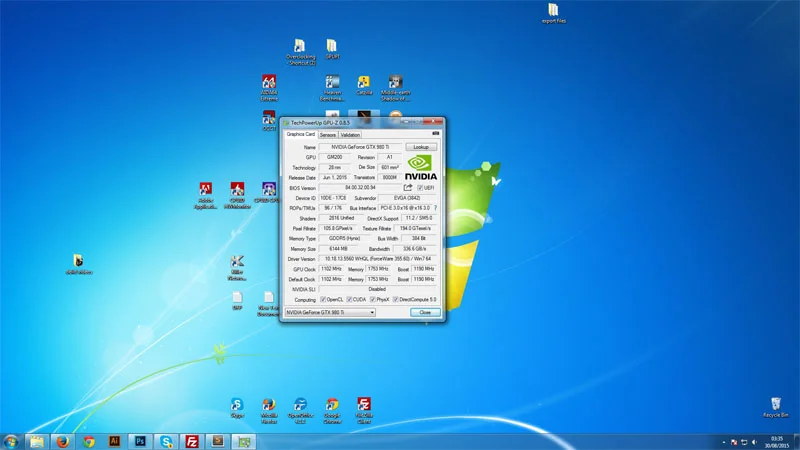
GPU-z replicates what CPU-z does, but instead, as the name suggests, it reports the same statistics for your GPU. It’s a great tool that is used all the time for verifying GPU overclocks.
Another must have overclocking tool.
Download from website
System Monitoring: HWMonitor
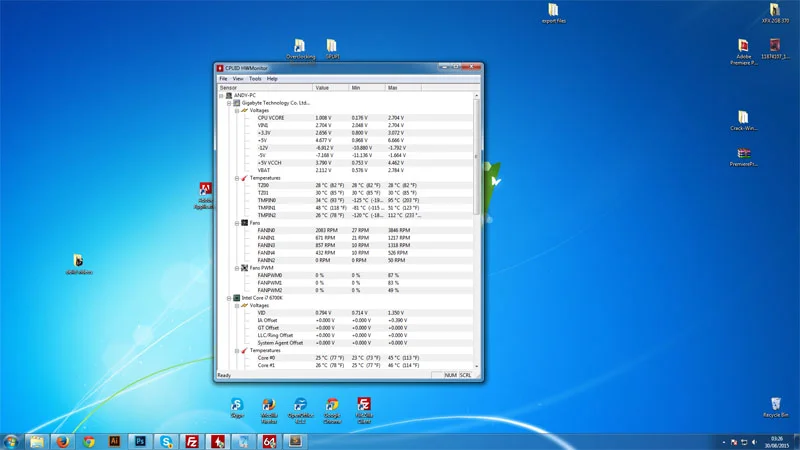
Hardware Monitor was created by the same guys who created CPU-z, CPUID. However, this tool goes a little further than CPU-z reporting all kinds of useful statistics.
Here are a few things HWMonitor can do;
- BIOS & Driver Update Check
- CPU Voltage & Temperature
- Motherboard Temp Sensors
- Current Fan Speed Monitor
- GPU Vcore
- CPU Voltage & Temperature Reporting
- GPU & CPU Utilization
- Package power
- Hard drive temperatures
Basically, if a component in your PC has a temperature or voltage sensor, then this nifty system monitor will monitor and report it through its simple UI – best of all, it is free.
Download from website
Worth a mention: Real Temp
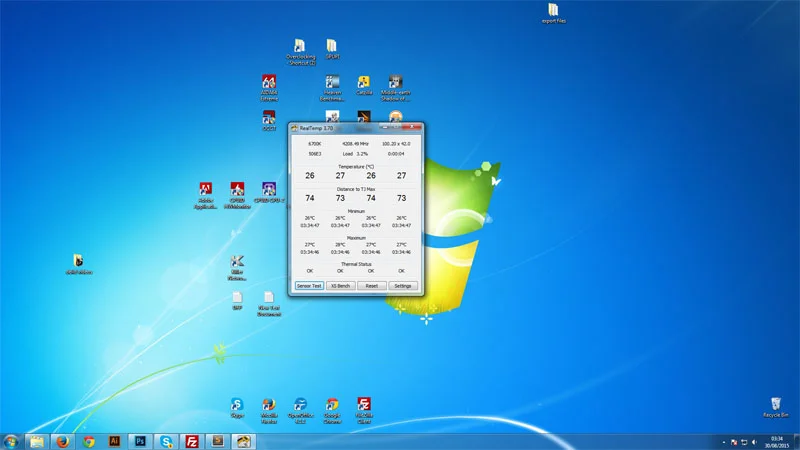
Real temp is a great CPU temperature reporting program that does what it says on the box. It’s a real-time CPU temperature monitor. Maybe it’s a placebo effect, but it seems to update more frequently than other programs I use. I normally use this program in conjunction with HWMonitor to gauge actual core temperatures.
Download from website
Next up, we have overclocking utilities!
Overclocking Utilities
Overclocking has become insanely easy to do on the fly these days, with most motherboards coming with easy tuning options. One-click of a button, and you can be rocking a 500Mhz overclock.
Let’s get this overclocking utility section started;
Intel: Intel Extreme Tuning Utility
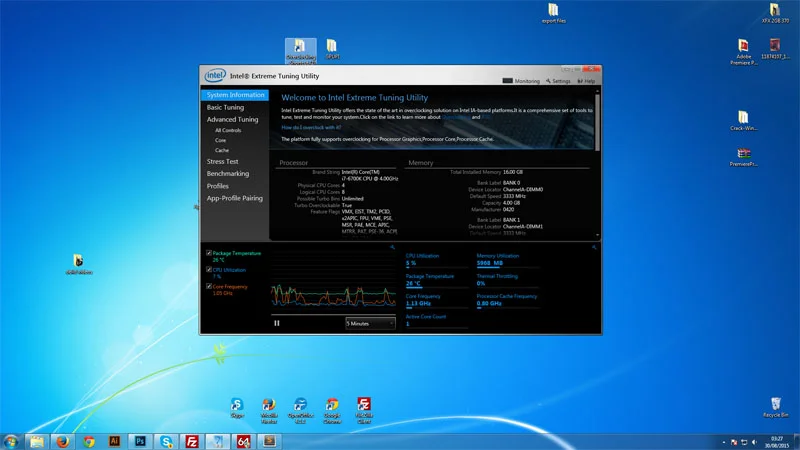
Intel Extreme Tuning Utility is cpu overclocking suite created by Intel. It has a whole host of neat features including CPU stress tests which make this a must-have suite of CPU overclocking tools for every Intel processor owner.
Intel XTU Features
- System Information
- CPU Overclocking (Multipler, Cache, Voltage & BCLK) from Windows
- Integrated CPU Stress Test
- System Benchmark used for HWBOT Submissions
When overclocking our Devils Canyon processor, I will always use a few rounds of XTU over something like Prime95, especially when using offset voltage. There is a small known issue where too much voltage is delivered to the CPU and can cause things to get a little hairy aka hot.
Download from website
AMD Ryzen Master

Ryzen Master by AMD is their latest computer monitoring and overclocking software which aims to do everything in one package. Not only does it allow you to overclocking and tweak your settings from within Windows but it also allows you to monitor your computer’s CPU temperature and voltages too.
This package is a do it all solution for AMD processors.
Download from website
AMD Overdrive
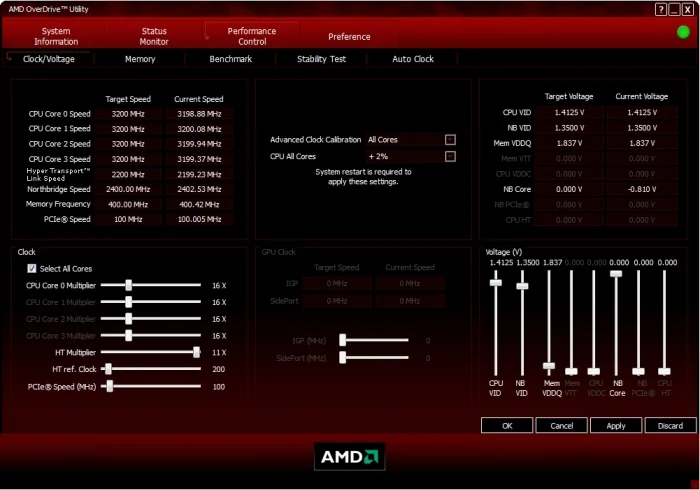
AMD Overdrive is their older generation of software that acts as a CPU overclocking tool solely for AMD users. It provides an extensive toolset to modify your system from the comfort of your windows desktop. It has an impressive array of options and tweaks from fan monitor, voltages, frequency buses, the ability to change the CPU clock speed, multipliers and voltages for the CPU, Memory and HT technology.
Note: Do not install AMD Overdrive if you have a Ryzen Processor. it will cause a BSOD and cause your computer to crash. Instead use Ryzen master listed above
Download from website
Nvidia GPUs: EVGA Precision X

EVGA Precision X is an Nvidia GPU overclocking tool that functions very much like MSI afterburner except with slightly different UI and GeForce video cards. I wouldn’t say one is better than the other but rather comes down to personal preference. Give them both a try to see which one you like.
Download from website
Now, let’s take a look at CPU stress tests and benchmarks
CPU Stressing Tests & Benchmarks
PRIME95
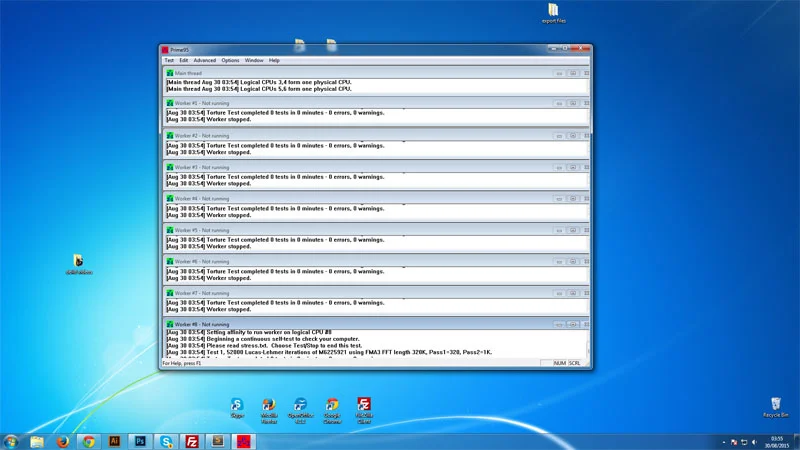
Its been around for as long as I can remember and is one of the best for stress testing your overclocks. It works by processing-intensive mathematical sums and equations, placing an extensive load on your RAM, CPU and Power Supply.
Most people, including myself, suggest using the best settings for Prime95 for 12 to 24 hours, then, if your computer crashes, you know that your overclock is unstable.
Prime95 is an amazing tool that every overclocker needs; however if you are a Haswell owner, be careful when using Prime95. It’s well-known that AVX instruction set can damage your chip when using offset core and prime 95.
Download from website
Suite: AIDA64 Extreme
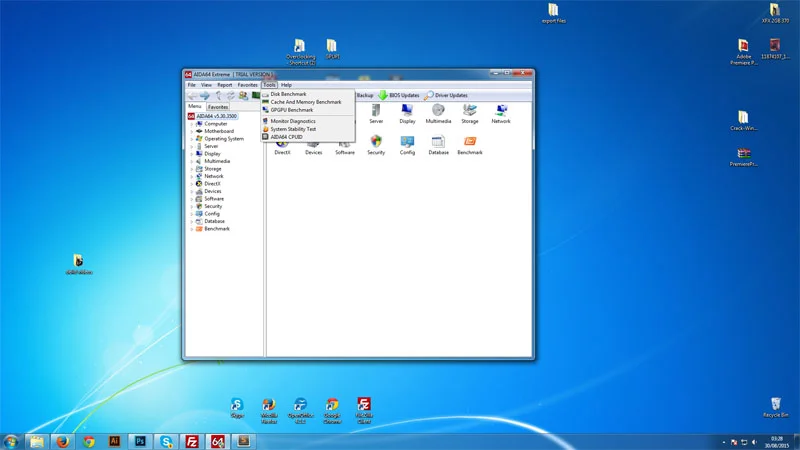
AIDA64 is a rock-solid stability tester with a comprehensive suite of benchmarks, system statistics and information at your disposal. It allows you to stress test various components in your system at varying intensities. It’s a core part of the Performance PSU testing suite, and for a good reason – It’s really great at what it does.
Download from website
PCMark 10
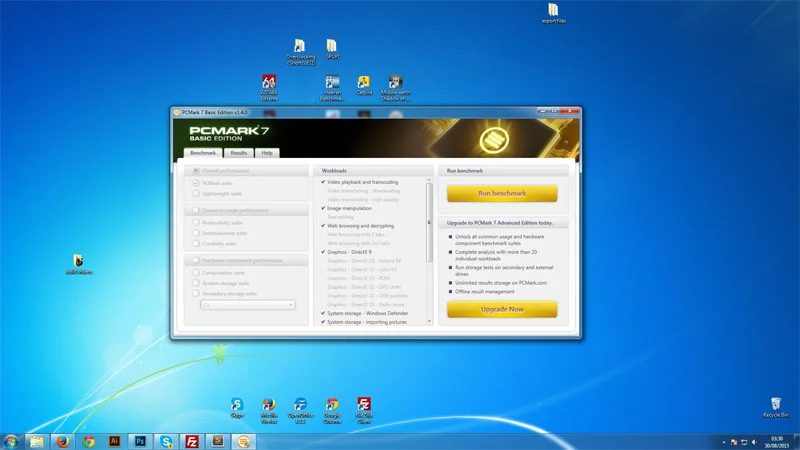
PCMark 10 is not really a dedicated CPU benchmark, but it does a great job putting your entire system under load, even for a trial benchmark. The paid version of PCMark 10 provides a bigger suite of tests but is not necessary to purchase.
Download from website
Cant beat: A solid gaming session

Nothing can beat a solid gaming session. Of course, you can have as many tools as you want in your arsenal to make sure your overclocks are stable, but even tools don’t always show up the cracks. There have been times when Prime95 and AIDA have both come back clear even after 24 hours but, an Hour of Tomb Raider at the highest possible settings can bring a stable pc down to its knees with ease.
When you have finished stability testing your machine, make sure to have a good gaming session.
Let’s take a look at the GPU stress tests and benchmarks.
GPU Stress Tests & Benchmarks
3DMark
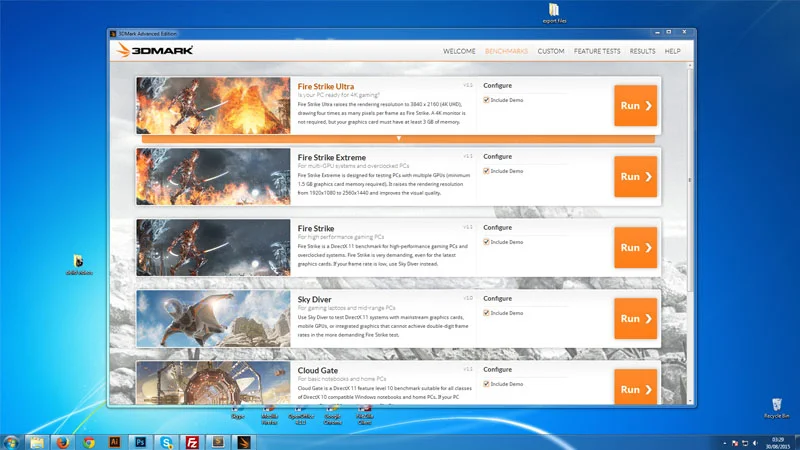
While not strictly a stability testing tool, The 3dMark suite of video stress testing software does a great job of placing a considerable load on your graphics card while still putting the rest of your system under some load. In addition, it provides a quick, accessible and free way for you to see the performance increase of your overclocking efforts measurably.
This is an essential tool that any serious overclocker gamer needs to have in his arsenal.
Download from website
Catzilla
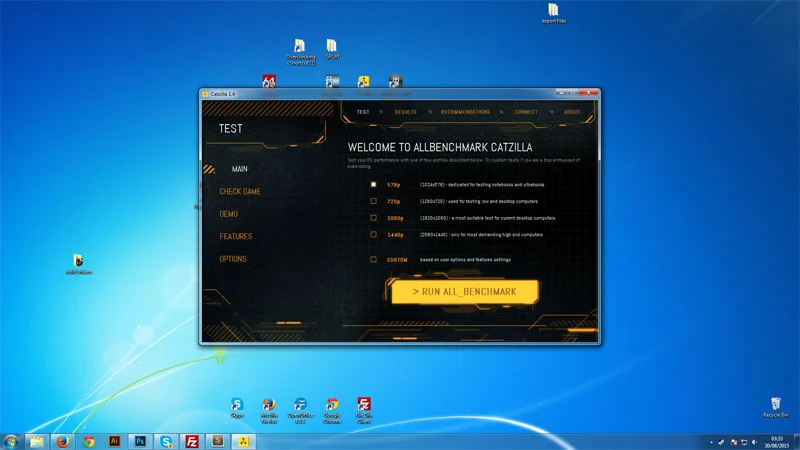
This benchmark is primarily a GPU benchmark and stress test; however, it does stress the CPU and its built-in CPU physics test. In addition, Cazilla features a leader board if you hit the silicone lottery or are feeling adventurous with LN2 overclocking.
Download from website
Unigine Engine
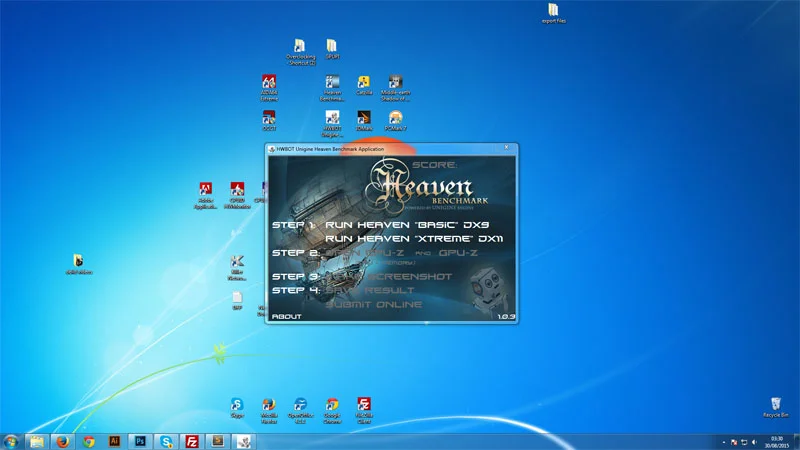
Unigine engine is a dreamy world of dragons, huge ‘Bioshock style’ blimps and cute thatched cottages. This stress test will show any flaws your GPU has by the time it hits the last frame. So when you start up this benchmark, turn up the sound, sit back and relax.
Download from website
GPUPI 32B

GPUPI is a great application that mimics SuperPI. It’s also a great stress test for your GPU when you complete a few rounds of 32B calculations. I have taken GPUs way past where they normally crash using the 1M test but never has a graphics card managed to complete 5 rounds of GPUPI 32B back to back.
Download from website
There are many free overclocking software and tools around, so this list is definitely not comprehensive but, these are the best overclocking tools available.
Do you use an overclocking benchmark or tool we haven’t listed here and want us to add it? No problem!
Leave a comment below or contact us, and we will get it added in.
![How to Lower Your CPU Temperature [8 Methods] P1220051](/wp-content/uploads/2018/10/P1220051-201x113.jpg.webp)





That’s an awesome post! Thanks for sharing