
3 Ways to Check Your Computers CPU Temperature Fast
It might come as a surprise, but when the Microsft software engineers sat down and designed Windows 10 (likely drunk), they did not think it would be of any use at all for me to check my computers CPU temperature nope, literally zero use.
Instead, I get Cortana popping up randomly asking me what I want today – like I even know myself.
So it seems Microsft left us with no alternative other than installing any additional software to monitor system temperatures which is kind of a bummer considering Windows is the most popular operating system for gaming and competitive overclocking available.
Table of Contents
Well, if you can’t check your computer CPU temperature using native Windows functioning, how are you supposed to do it? Let’s take a look at three of the best and most popular CPU reporting software available for you to use.
Bonus: The Best Software and Tools for Overclocking..
1. AMD Only: Ryzen Master
Considering AMD has climbed the ranks and currently have some of the best CPUs available on the market, I thought I would start with AMD’s very own overclocking software – Ryzen master.
As the name implies, Ryzen master only works with AMD processors, which most probably doesn’t come as a surprise.

Not only will this piece of overclocking software report temperatures for all of your CPU cores, but it will also allow you to overclock from within Windows too but, as we said in another article we don’t recommend it.
2. All CPUs: CoreTemp
CoreTemp has been around a while and has a very specific purpose; Report your computer CPU temperature and voltages. This monitoring application supports a huge list of hardware, including Intel and AMD processors.
It does not check any other components. For example, suppose you need to monitor GPU temperatures. In that case, you should scroll down and check out HWMonitor instead which is a fully-featured piece of computer monitoring software and will allow you to check a huge variety of system information.
If, however, you only need basic reporting then, CoreTemp will get the job done quickly. To get started with CoreTemp, head over to their download page
3. Full System Monitoring: HWMonitor
HWMonitor doesn’t just report and monitor your CPU temperature no. HWMonitor also monitors a wide variety of other statistics as well. HWMonitor can pretty much watch and report on any hardware that has a sensor connected to your computer.
I don’t use anything else, and I know the same is true for a lot of our more experienced readers.
So, what does HWMonitor report apart from CPU Temperature? Good Question!
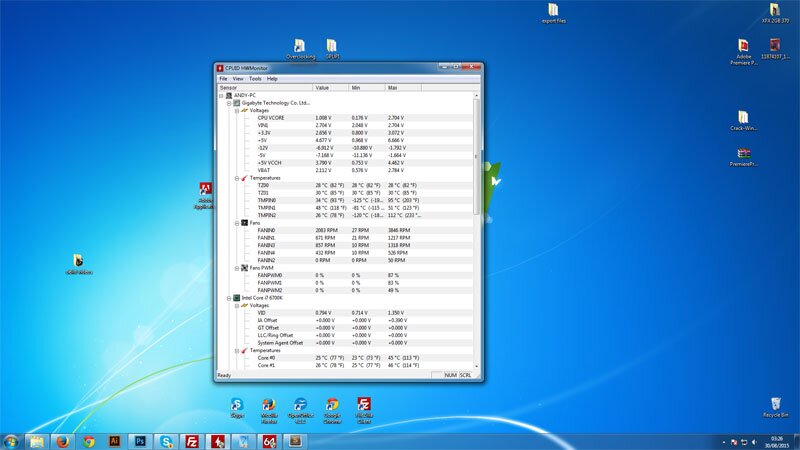
HWMonitors reporting capabilities are impressive and include statistics such as CPU Temperature, CPU Voltage, GPU Temperature, GPU Voltage, HDD Temperature and even Motherboard Chipset Voltages. It is a fully-fledged monitoring suite that is perfect for gamers and overclockers.
If you like to program and develop your stuff, the HWMonitor DLL has a vast array of functionality that is publicly accessible using Visual Basic that will allow you to program your own software and Arduino applications. It’s pretty handy, and we will have an article coming at a later date showing you exactly how to extract all sorts of information.
Head over to the HWmontior download page and grab the latest version. At the time of writing, they just released version 1.44, which added support for some Intel Adler Lake and Ryzen processors.





